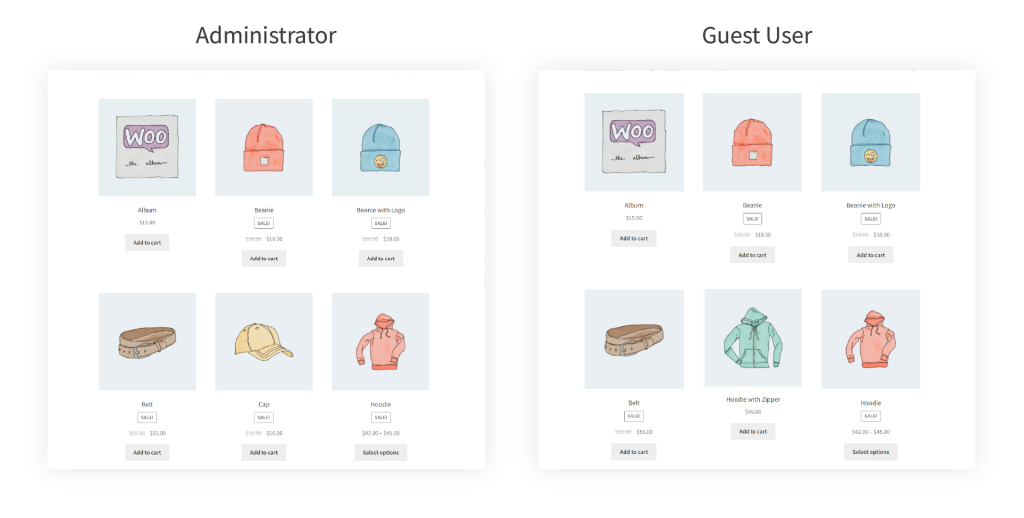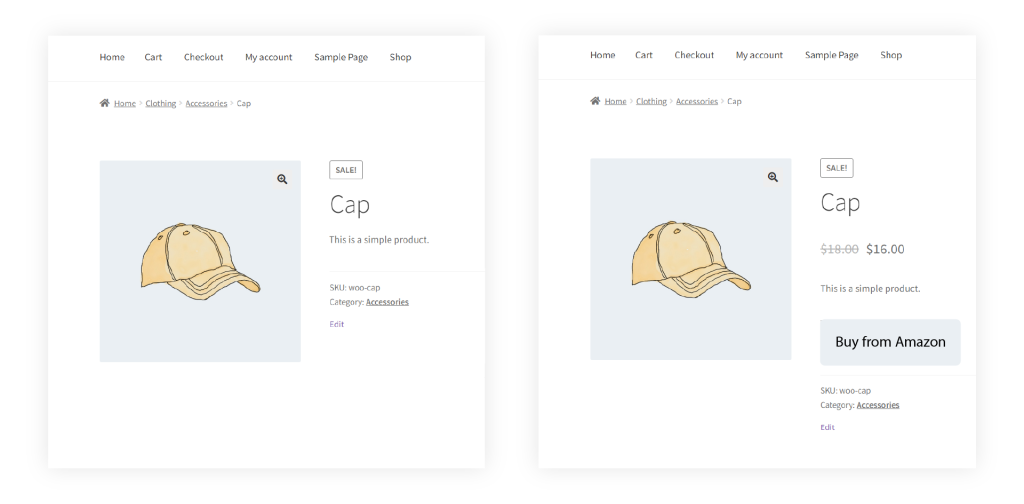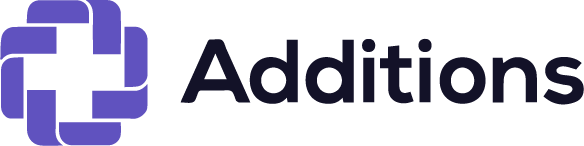Many features are covered by this extension, including the ability to show and hide products, categories, prices, and the “Add to cart” button.
You can use this extension to hide categories and products for particular users, user roles, countries, and past order history. Additionally, you can choose which products and categories to conceal the prices and “add to cart” buttons.
Installation
- After downloading the plugin follow the below instructions to install & activate the plugin.
- Login to your WordPress website dashboard.
- Navigate to Plugins > Add New.
- Click the “Upload Plugin” button at the top of the screen.
- Upload the “show-customer-specific-products-woocommerce.zip” file you’ve downloaded.
- Install and activate the plugin.
Setup and Configuration
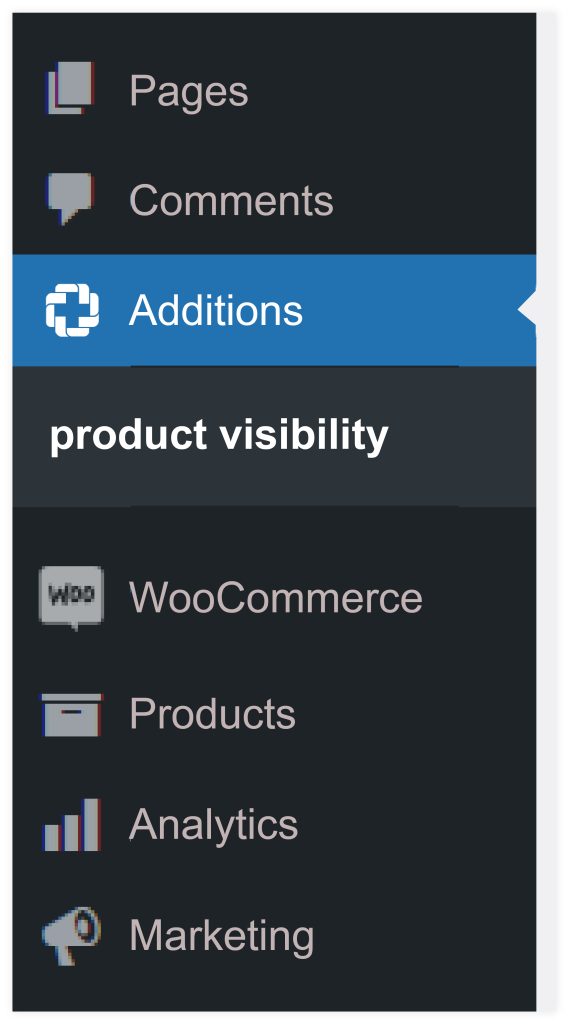
Step 1 – In your dashboard sidebar click on Additions > Product Visibility
Step 2 – Click on the “Add New Restriction” to create a new restriction rule.
Step 3 – Add the title of rule and the priority of rule.
Step 4 – In “Restriction type” You can choose among the 4 options:
- Add to Cart and Prices
- Products
- Geo-Location
- Previous orders
Deal by Add to Cart and Prices
You can show/hide cart Button and prices for the product and categories, and the guest users or registered customers and for specific user roles and categories.
You can also replace the price and “Add to cart” button with a custom Label and URL.
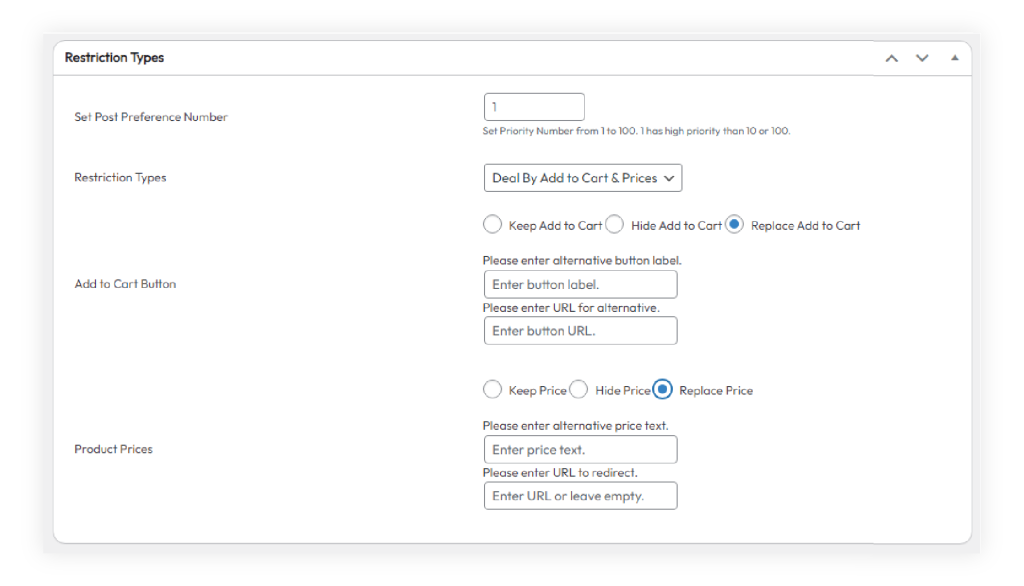
It’s a perfect solution for merchants who just want to show their products online by keeping the prices and “Add to cart” button hidden.
Deal by Product
This option allows you to show/hide specific products and categories based on specific customers and user roles.
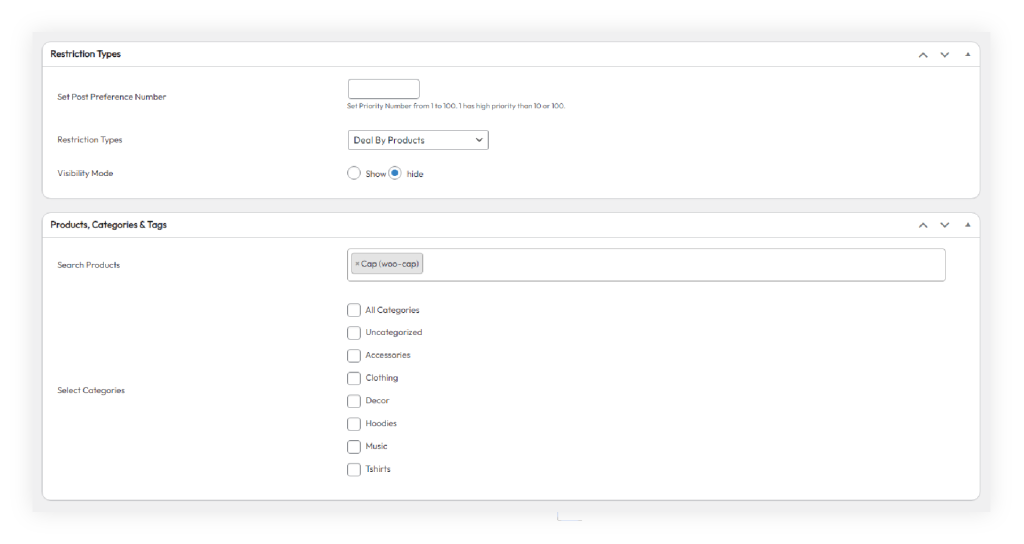
Deal by Geo-Location
You can select specific countries to show/hide any products and categories based on customers and user roles.
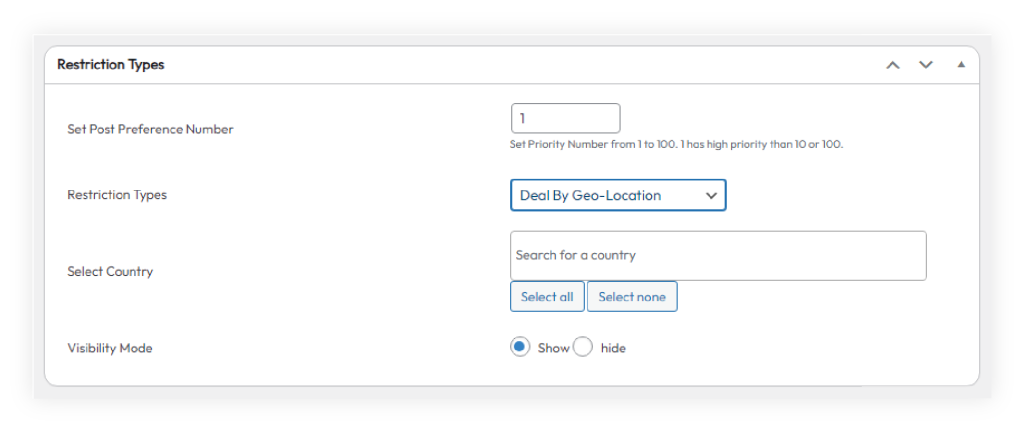
You can Increase customer satisfaction and streamline your buying processes with Geo-location.
Deal by Previous orders
You can add a minimum and maximum amount of previous orders to show/hide any products and categories based on customers and user roles.
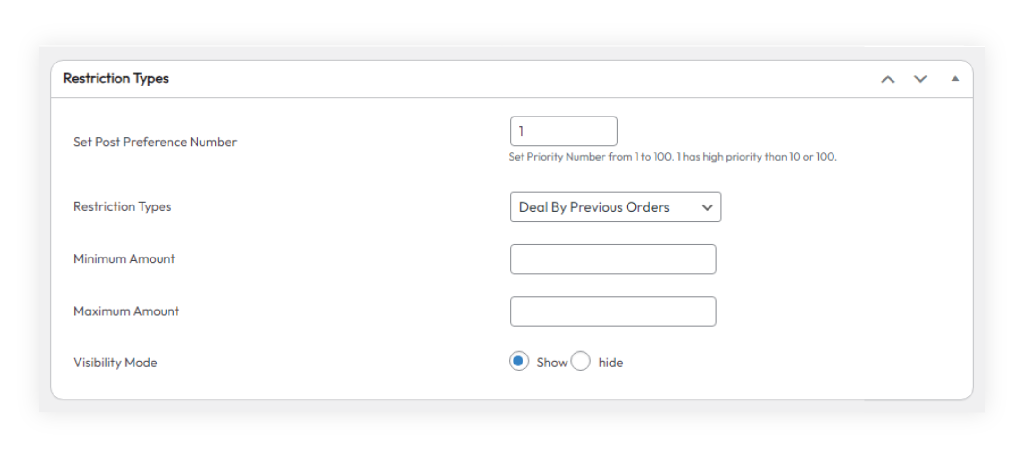
Rules based management
You can create multiple rules to add different restrictions for different products, categories and countries. While creating a new rule you can choose to hide the entire product, categories, price and “add to cart” button.
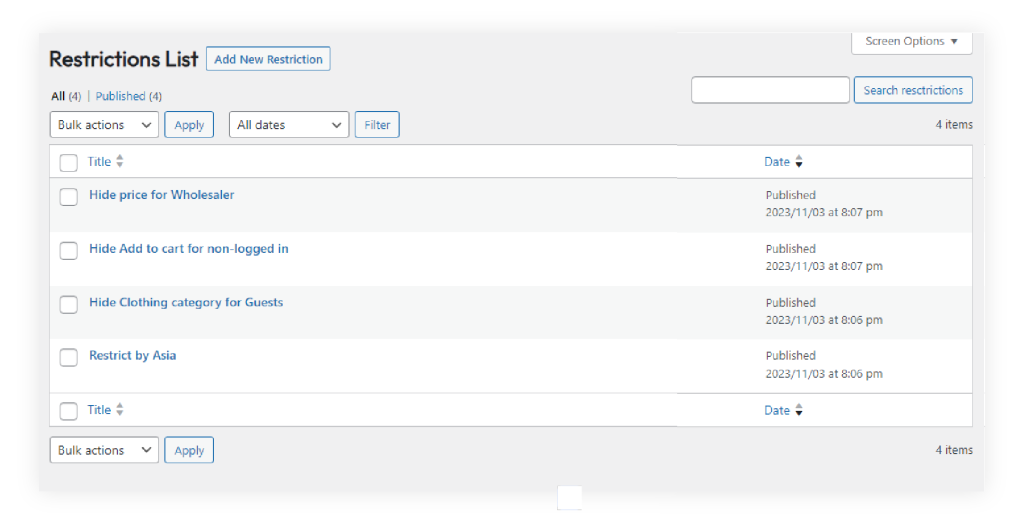
Rule priority
When multiple rules are applied to the same item, the rule priority operates in ascending order. The higher priority rule will be implemented.
How does it look on the Front end