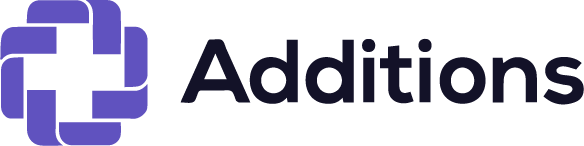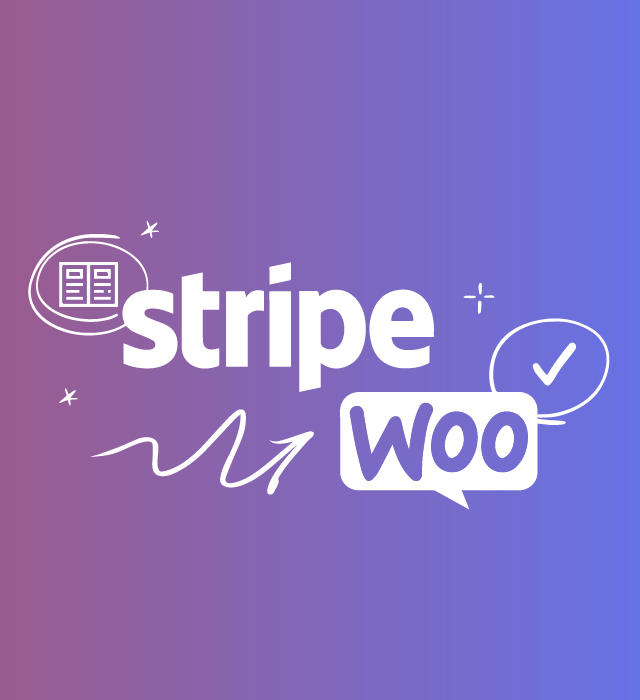It may surprise you to hear that WordPress was not intended to be used for online storefront creation. Instead, WordPress was intended to be a content management system (CMS) for websites.
A WordPress website may now be transformed into a polished online store with the help of numerous plugins. WooCommerce is arguably the most well-known and feature-rich choice on the list.
I’ll discuss the reasons why WooCommerce has become the most popular WordPress e-commerce plugin before going into how to install it and follow this WooCommerce tutorial.
Table of contents
- What Makes WooCommerce So Well-liked?
- Installing and Configuring WooCommerce:
- How to Set Up WooCommerce Preferences:
- How to Use WooCommerce to Add and Manage Products:
- How to Set Up Cloudways for WooCommerce Launch:
- What Makes WooCommerce So Well-liked?
Numerous ecommerce plugins for WordPress are available, including WPecommerce, Cart 66, Jigoshop, MarketPress, Shopp, and WP shop. In this instance, the few e-commerce plugin examples I prov
indeed had the appropriate feature set for creating online stores using WordPress.
However, WooCommerce Launched in 2011, WooThemes (acquired by Automattic, the WordPress inventor, in 2015) makes it easy and quick to set up WooCommerce today. is the most robust, adaptable, and comprehensive e-commerce plugin for WordPress. As I will show you in this WooCommerce tutorial, you can accomplish anything using WooCommerce.
Keep in mind that setting up an e-commerce site with WooCommerce differs from setting up an e-commerce store with a platform that is only for e-commerce (Magento, Shopify, Prestashop, etc.). WooCommerce is particularly advised if you want to:
- Take total command of your store. Platform limitations frequently apply to proprietary platforms. For instance, setting SEO settings (meta tag description, URL, etc.) is not always possible. Afterwards, in general, your options for changing the platform code are restricted (for example, inserting tags in the header). Everything is editable, customizable, and manageable with WooCommerce.
- Being able to run an online store that doubles as a website with a blog, several pages, and other features. You may use the world’s greatest blog editor by utilizing WordPress.
- As with other proprietary platforms, there are no monthly subscription fees or commissions on purchases.
- Possess the ability to expand your e-commerce store as your business expands, starting small. Although WooCommerce enables the creation of quite basic businesses, it can also address all of the intricate demands of the present and the future. For instance, before adopting SSL for improved shop performance, you may start with easy-to-manage systems like PayPal, Amazon Payments, or Google Wallet for payment handling.
WooCommerce is used by more than 3.5 million websites at the moment. The WooCommerce configuration is really flexible, which is why we really appreciate it. The WooCommerce Starter Bundle is available from Cloudways. It provides every essential plugin you’ll need to get going, such as:
- The Stripe Portal
- Shipping and Duty
- Integration of Google Analytics
- Designer of Emails Kadence
- Editor for Checkout Field
- Cart Abandonment Compensation
- Gateway for PayPal Checkout
- Promo Code Shortcodes
The ideal method for starting a WooCommerce store is this one. With our WooCommerce Starter Bundle, you get everything you need to set up and sell your business. With Cloudways’ incredibly fast hosting, you can integrate everything right away and launch your business faster.
- Installing and Configuring WooCommerce:
You need to install the Woocommerce plugin for WordPress before we can begin this WooCommerce tutorial. Installing the WooCommerce plugin on your WordPress website is the first thing you should do.
Step 1: Install the WooCommerce Plugin
It’s not that complicated. Simply go to Plugins > Add New. Next, look for WooCommerce for WordPress and install it. The WooCommerce link will show up under Plugins once you’ve installed it.
In the WooCommerce Dashboard, you’ll notice the following message:
“Welcome to WooCommerce! You’re almost ready to launch your business!” The issue of shop settings may be easily resolved using WooCommerce for WordPress.Select the option to ” Run the Setup Wizard.”