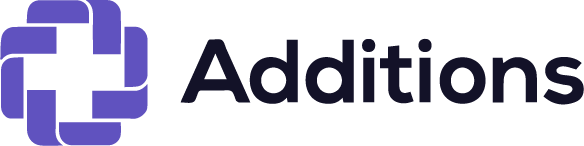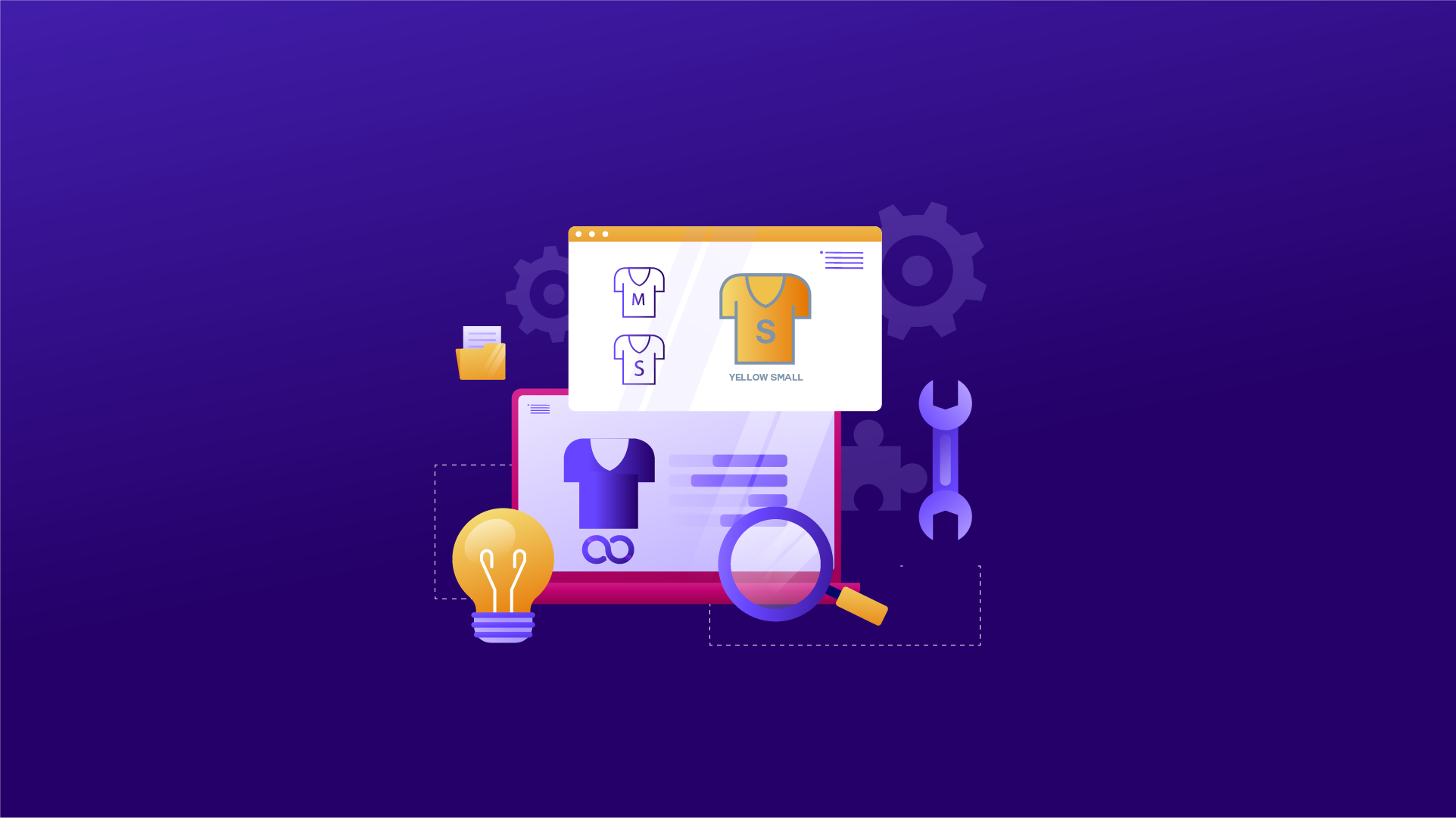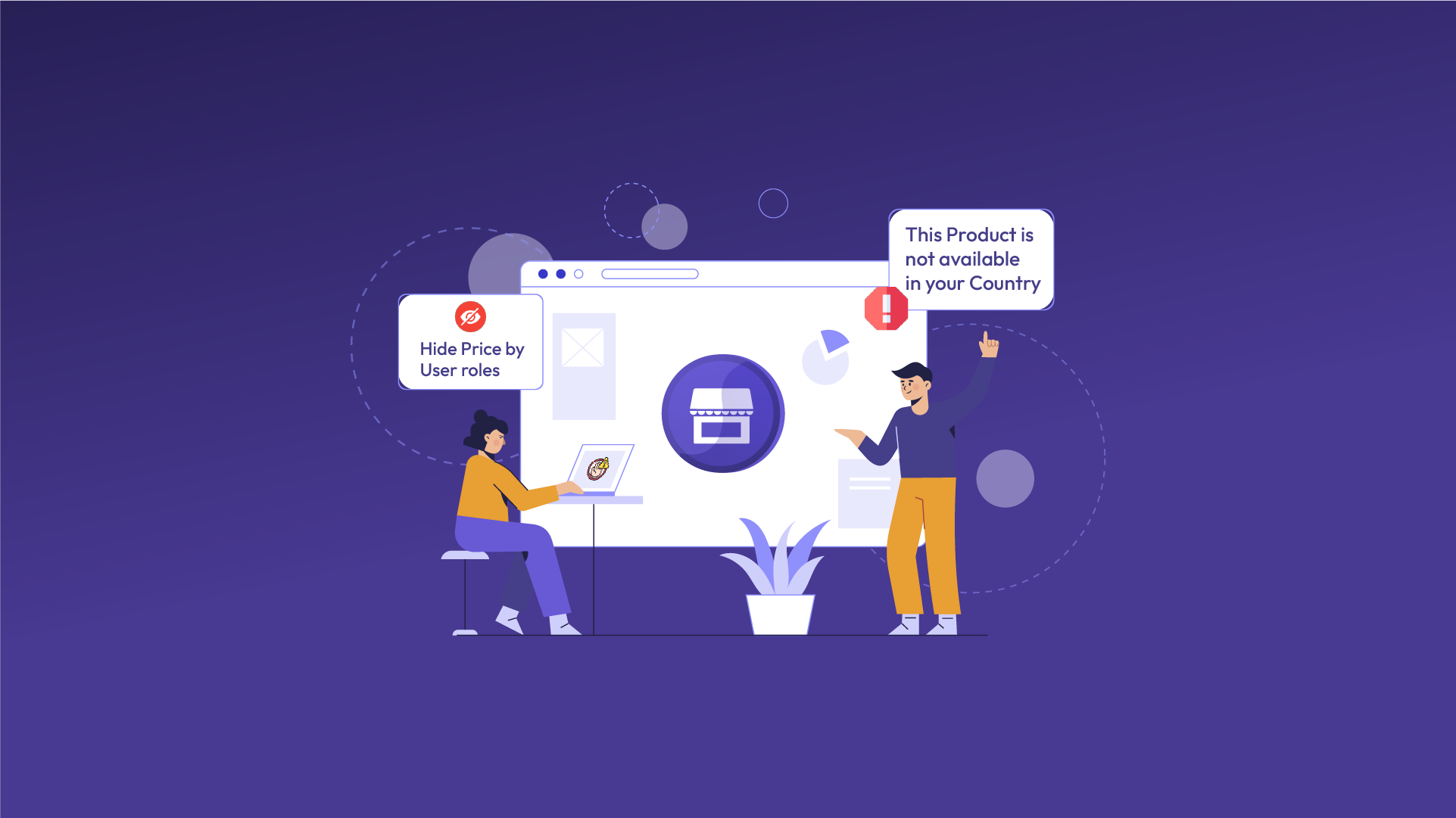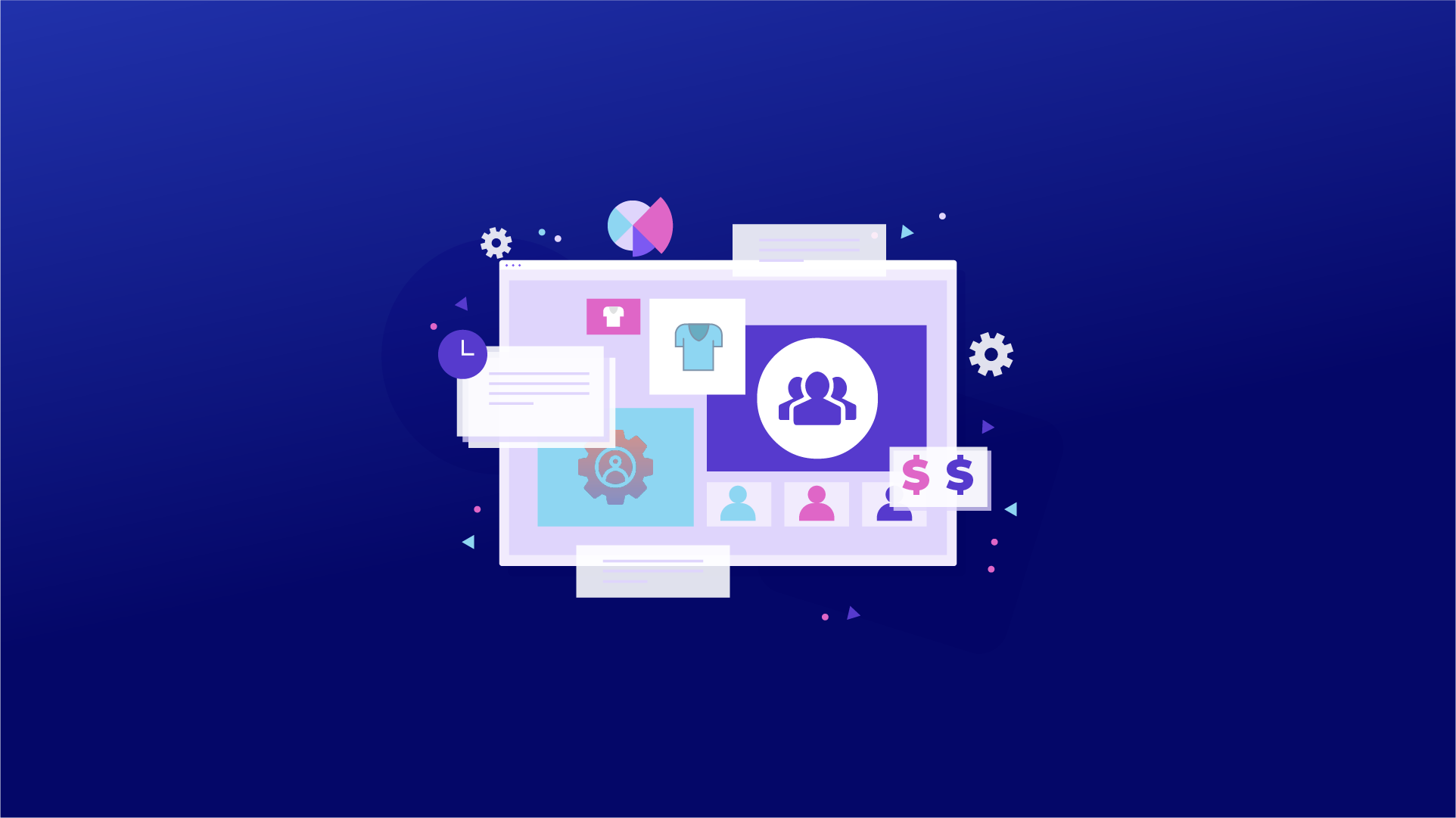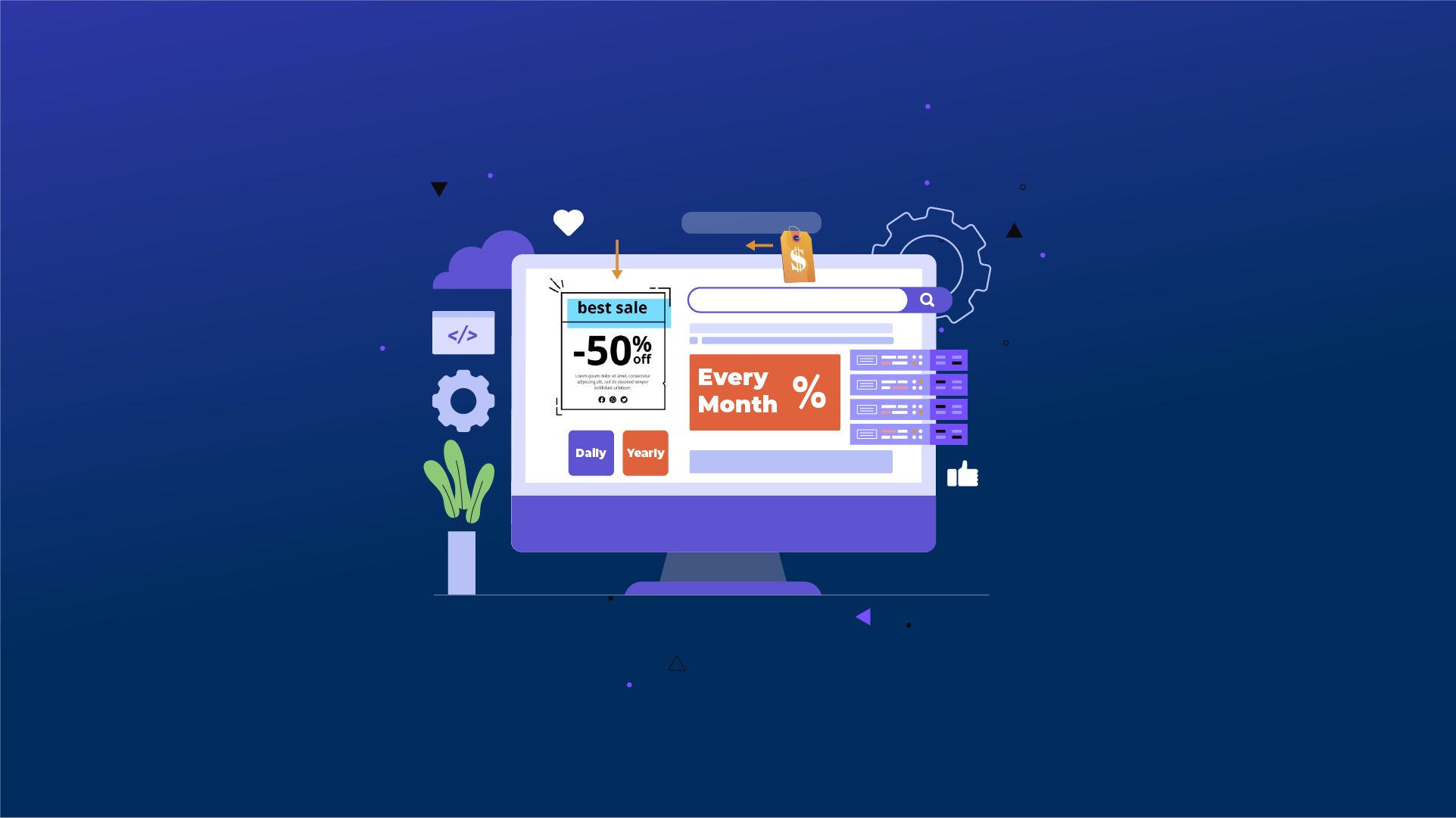WooCommerce shortcodes offer an easy and adaptable approach to improving the usability and functionality of your online business. Their ability to effortlessly add and display functionality and information makes them invaluable to any WooCommerce store.
Because you may utilize shortcodes to customize the functionality and appearance of the content, you can also use them to build unique layouts and designs for your online store. To find out more about WooCommerce shortcodes, let’s read this article.
Table of Contents:
- What do WooCommerce shortcodes mean?
- How do shortcodes in WooCommerce work?
- How are shortcodes used in WooCommerce?
- WooCommerce shortcodes for online store management
- How do I fix shortcode issues in WooCommerce?
What do WooCommerce shortcodes mean?
With WooCommerce shortcodes, you can quickly add particular features or content to your posts and pages. The required content or functionality can be placed anywhere in the post editor and written in square brackets (e.g., [shortcode]).
You may display products, categories, carts, checkout pages, and other content like customer accounts and order tracking with WooCommerce’s numerous shortcodes.
How do shortcodes in WooCommerce work?
Shortcodes for WooCommerce work similarly to those for other e-commerce platforms. Upon installation, the plugin offers several functionalities by automatically creating default pages with embedded shortcodes.
Shortcodes allow for more customization because they have one main body and one optional parameter segment.
As an example, if you want to show the reviews of a specific product in your WooCommerce store, you can use the shortcode:
[product_reviews id=” XYZ”]
The core action is defined by the WooCommerce shortcode’s primary body. In this example, the primary body displays the reviews, and XYZ is the ID of your unique product.
How are shortcodes used in WooCommerce?
You must install the WooCommerce shortcode plugin first. Despite the large number of plugins available online, I advise selecting WooCommerce Shortcodes plugins. This plugin allows you to use any WooCommerce shortcode.
Take the following actions to install this plugin:
Open your admin dashboard.
Click on Plugin → Add New.
Type WooCommerce shortcodes in the search bar.
Now install the plugin and activate it.
WooCommerce shortcodes are relatively simple to use. Just take these actions:
Navigate to the post or product page where the shortcode has to be added.
Move the cursor to the desired location for the shortcode to display in the post editor.
Enter the shortcode between square brackets. Consider [shortcode].
You can add any parameters or properties that the shortcode asks for inside the brackets. Take [shortcode attribute=”value”] as an example.
Update or publish the post or page.
WooCommerce shortcodes for online store management:
There are 54 shortcodes in WooCommerce; however, we’ll only talk about a few of them here:
We have further classified the WooCommerce shortcodes into four distinct categories.
- Page shortcodes:
- Product page shortcodes:
- Product category shortcode:
- Add to cart shortcode:
- Page Shortcodes:
Cart Shortcode: Used to display the content of the customer’s cart and can be used as:
Checkout Shortcode: Used to display the checkout page where the customer fills out a form to finish their purchase and can be used as:
My Account Shortcode: Used to display ‘my account’ page where the user can access their information like a dashboard, past orders, account details, etc., and can be used as:
Login
Register
Order Tracking Form Shortcode: Used to see the status of an order by entering its details and can be used as:
- Product page shortcodes:
Product ID: Used to display a certain product that can be recognized by its unique ID. To customize, use parameters like ID and SKU. and can be used as:
-
In this example, the product with ID XYZ will be displayed.
Multiple Product Shortcode: Used to customize multiple product displays, such as columns, orderby, and order, and can be used as:
-
Product Price/Cart Button Shortcode: The Price/Cart button will prompt you to enter your SKU and product ID. It will produce the following shortcode if the instructions are filled out.
This is used, either by ID or SKU, to display the price and add to cart button for a single product.
For instance: Along with the price/cart button shortcode, I’m introducing a new page.
A pop-up window will come up on your screen when you select the “Price/cart” button option from the drop-down menu, as seen in the screenshot above. Just enter the ID of the product you wish to see displayed.
After selecting OK, a shortcode similar to the one in the screenshot below will be generated:
As can be seen in the screenshot below, once you click the publish button, the shortcode will be correctly generated.
Related Products Shortcode: Use the following shortcode to make a list of related goods appear as related products:
This shortcode is intended to highlight related products so that users can look through related products.
Top Rated Products: To display your top products in WooCommerce based on reviews and ratings, use the following shortcode:
-

Show Customer Specific Products
Manage visibility of products, price, and add to cart button based on customers, user roles,…
Hide/Disable Variation and Prices
Manage variation & Price of product to disable or hide permanently for specific user role.
User Role Based Pricing
Manage custom price for each product based on the user roles. Once you changed price…Using this shortcode, you may highlight products with high reviews and ratings in an easy-to-use manner by showcasing the top-rated items.
Best Selling Products: Use this shortcode to highlight your top-selling product:
-

Hide/Disable Variation and Prices
Manage variation & Price of product to disable or hide permanently for specific user role.
User Role Based Pricing
Manage custom price for each product based on the user roles. Once you changed price…
Show Customer Specific Products
Manage visibility of products, price, and add to cart button based on customers, user roles,…With customizable options like the number of products per page and arrangement order, this shortcode will show you the best-selling products so you can highlight them on your page.
- Product Category Shortcode:
Your product categories will appear on any page when you use these two shortcodes.
To display a grid of products from a certain category; you can alter its look using properties like Order by, limit, columns, and order, which can be used as: [product_catagory]
To display all product categories, you can use this shortcode:
Here are some attributes you may apply to this shortcode for the categories section:
‘number’ => ‘null’, – The number of categories is indicated by this shortcode.
“orderby” => “name”, – The parameters “name” and “date” are acceptable for this shortcode, which indicates the order.
“order” => “ASC “, – This shortcode indicates the “ASC” or “DESC” ordering of product categories.
‘columns’ => “3”,-This shortcode specifies how many column categories are arranged into.
“hide_empty” => “1”, – This shortcode means Set to 1 to conceal categories that don’t have any products, or Set to 0 to reveal them.
‘parent’ => “, – This shortcode indicates that only top-level display categories should be set to 0.
‘ids’ => ” This shortcode illustrates how IDs can be configured to only produce certain outcomes.
Product Category by Slug: Product organization inside a certain category is facilitated by this shortcode, which can be customized using parameters like orderby, order, per_page, and columns.
The shortcode is as follows:
- Add to Cart Shortcode:
Add to Cart Shortcode: You can use this shortcode to show the add-to-cart and price buttons for a single product based on its ID. View the following shortcode example.
- array(
- ‘id’ => ‘102’,
- ‘style’ => ‘border:4px solid #ccc; padding: 10px;’,
- ‘sku’ => ‘FOO’
- ‘style’ => ‘TRUE’
- ‘class’ => ‘CSS-CLASS’
- )
array(
‘id’ => ‘102’,
‘style’ => ‘border : 2px solid ; padding: 10px;’,
‘sku’ => ‘FOO’
‘Style’ => ‘TRUE’
‘Class’ => ‘CSS-CLASS’
)
Add to Cart URL Shortcode: You can add the “add to cart” button for a single product by its ID with this shortcode. View the shortcode below.
- array(
- ‘id’ => ‘102’,
- ‘sku’ => ‘FOO’
- )
Array[
‘Id’ => ‘102’,
‘Sku’ => ‘FOO’
)
How do I fix shortcode issues in WooCommerce?
If you’re experiencing difficulties with WooCommerce shortcodes, you can attempt the following basic troubleshooting methods to identify the root of the problem:
Bracket Problems: Verify whether [square brackets] are enclosing your shortcode. To prevent shortcode issues, for instance, use
-

User Role Based Pricing
Manage custom price for each product based on the user roles. Once you changed price…
Hide/Disable Variation and Prices
Manage variation & Price of product to disable or hide permanently for specific user role.
Sumo Advanced Discount Scheduler
Sumo Advanced Discount Scheduler seamlessly integrates with Sumo Subscriptions for WooCommerce to create unique offers…- rather than, (parentheses), or {curly brackets}.
Formatting Attribute Values: Verify that every attribute value is enclosed in quotation marks. Use
-
-